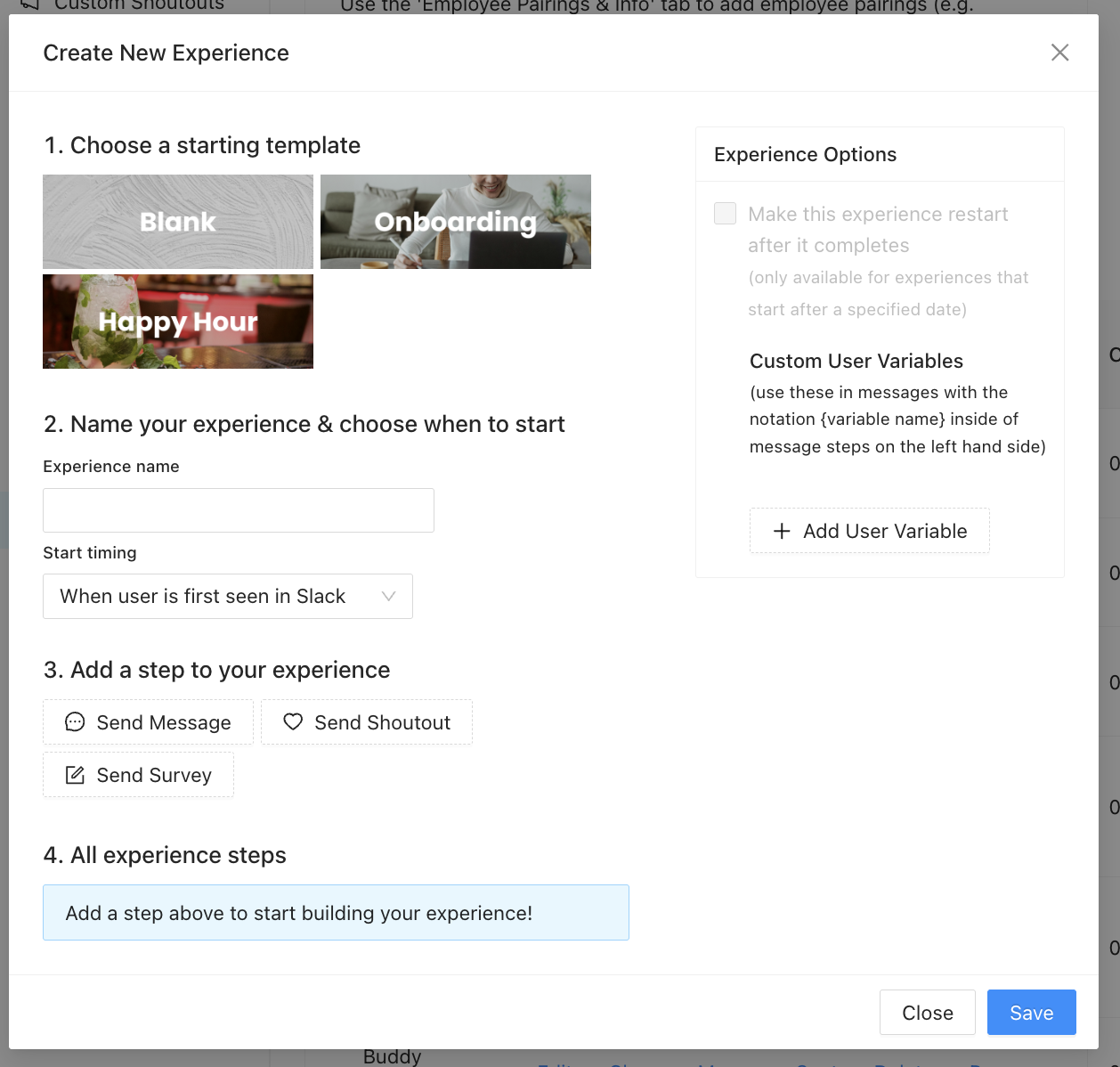Setting Up An Employee Experience / Journey
Experiences are a way to setup automated sequences of messages & surveys that are very extendable and easily customized. Here are some specific use cases you can create:
- Onboard New Hires
- Plan An Event
- Pair Up New Hires with Onboarding Buddies or Managers
How To Create A New "Experience" in Slack
Click the 'employee experiences' option for the feature selection dropdown in the CultureBot home tab in Slack. From here, you will just click on 'view/add experiences,' which will bring you into the app's Web Portal. Or you can click here: Experiences.

Create Experience Button: Once you arrive in the web portal, click "+ Create New Experience."
Start From Scratch or Choose Template: you will have options to start from scratch or choose a template. If you choose a template, it will fill out a few sample steps in the sequence for you automatically. The main options you need to decide on when creating a new experience are:
-
The Trigger: How will it be triggered (for example, off of when a new user is seen in Slack or a Slack channel OR based on a specific date/time – the former being best for onboarding, and the latter being better for automating messages to drive awareness around an event).
- The Action/Step: Next, you can choose from 3 specific types of experience "steps" or actions. You can add multiple steps.
- Send Message: This will post a message in Slack;
- Send Shoutout: This will post a Shoutout;
Send Survey: This will trigger a Survey.
Build All The Automation Steps: Once you've created the basis for your automation sequence, make sure to fill out the settings for each step before saving.
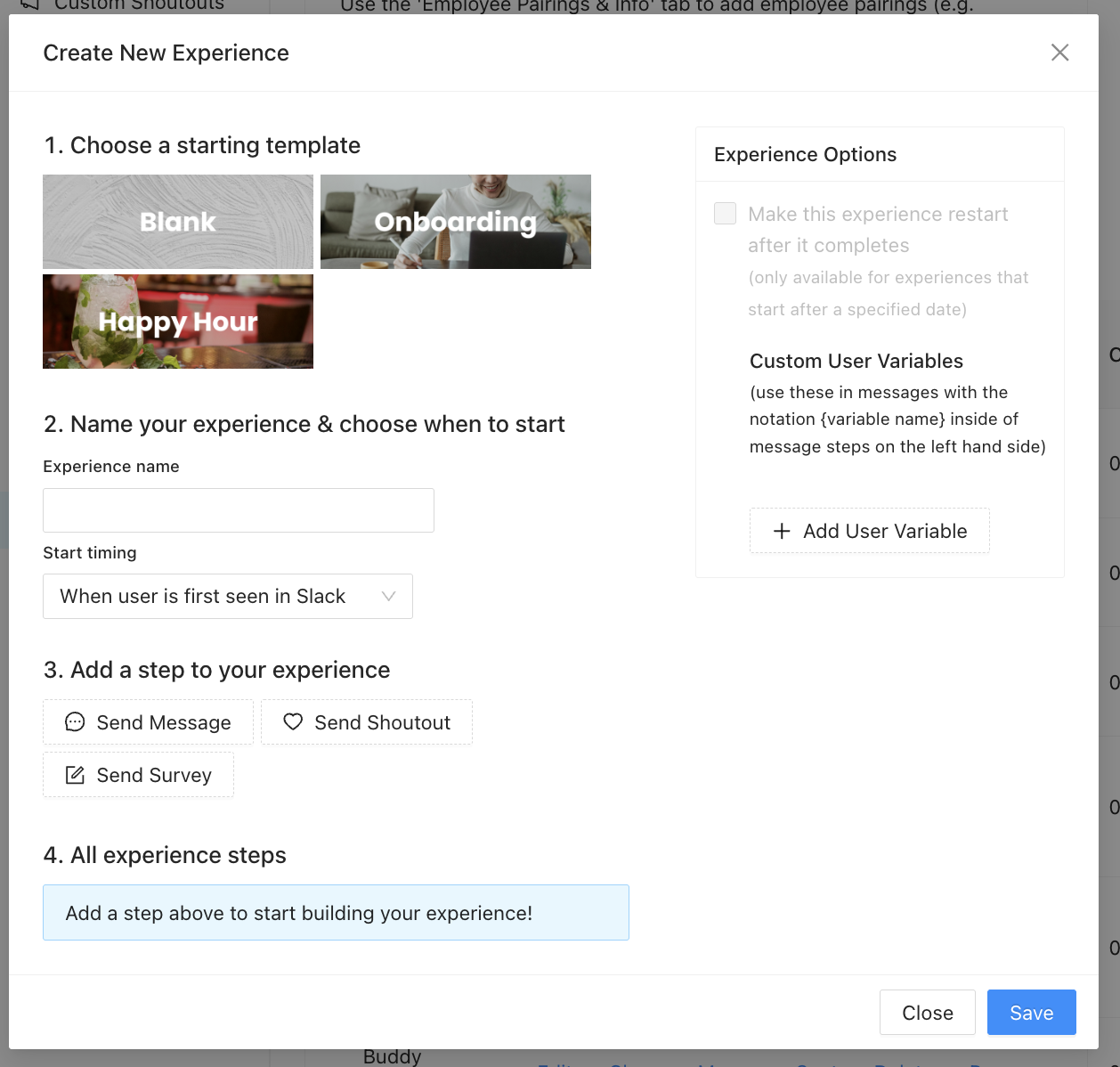
Using Dynamic Variables
You can make the experience more dynamic by:
Incorporate Dynamic Variables: Lastly, if you want to include dynamic variables into some of your messages, you can add these variables on the right hand side (shown below).
- Managers & Buddies: The other option you have for dynamic variables is to add in a user's manager and/or onboarding buddies. This is useful in a situation where, for example, you want to send a message to a new hire + their manager on their first day. You can add new "buddy/manager pairings" from the buddy & manager pairing tab. You can even be alerted (and set specific folks on your team to be alerted) of when new users join Slack, so that you can add their manager and/or buddies before their first day starts.

Small note: If you are attempting to add the manager/buddy for an employee who has not quite started yet, just fill in their email (and we will automatically associate them with the Slack user for that email on the employee's first day they are in Slack)!
How to Create A New "Experience" in MS Teams
Experiences are currently only supported in Slack.