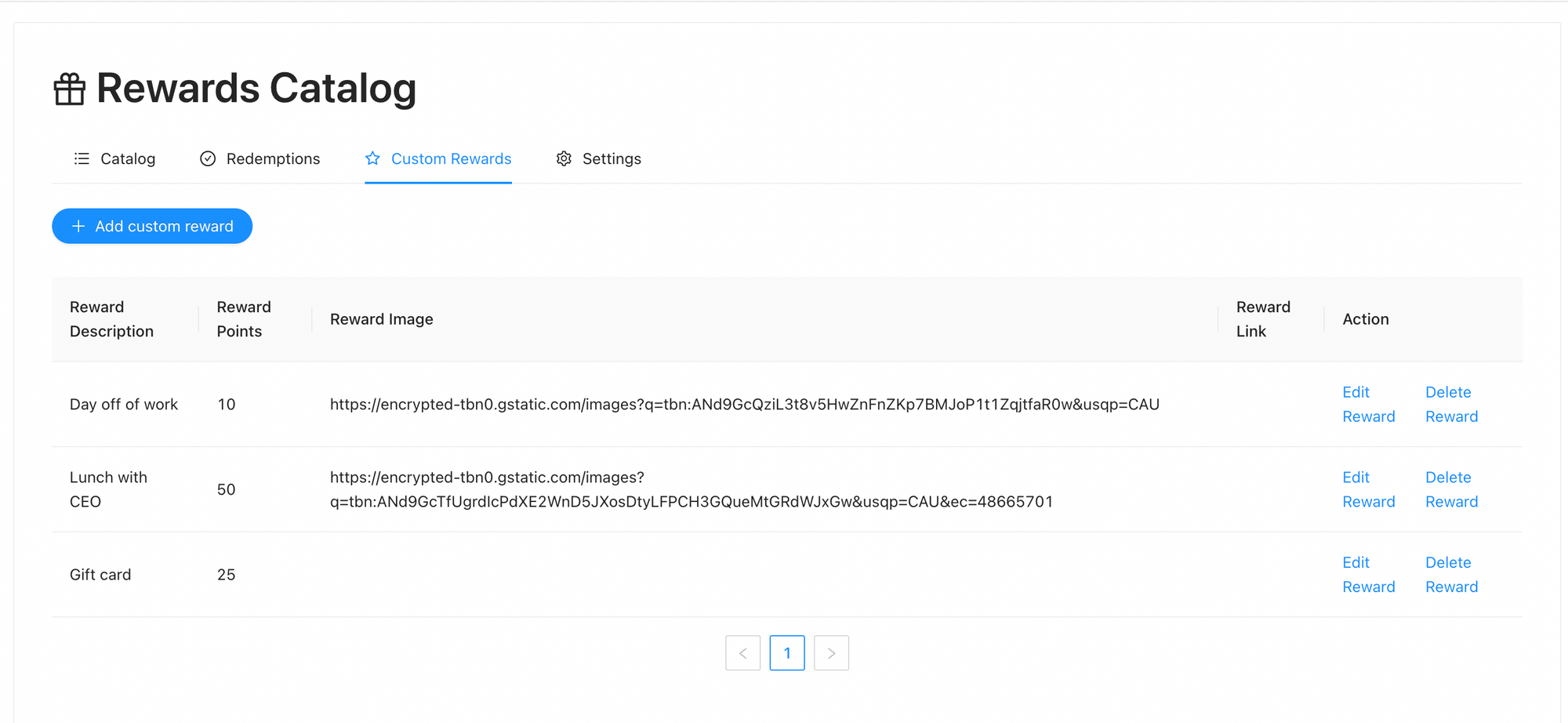How To Use Rewards Gift Card Automation
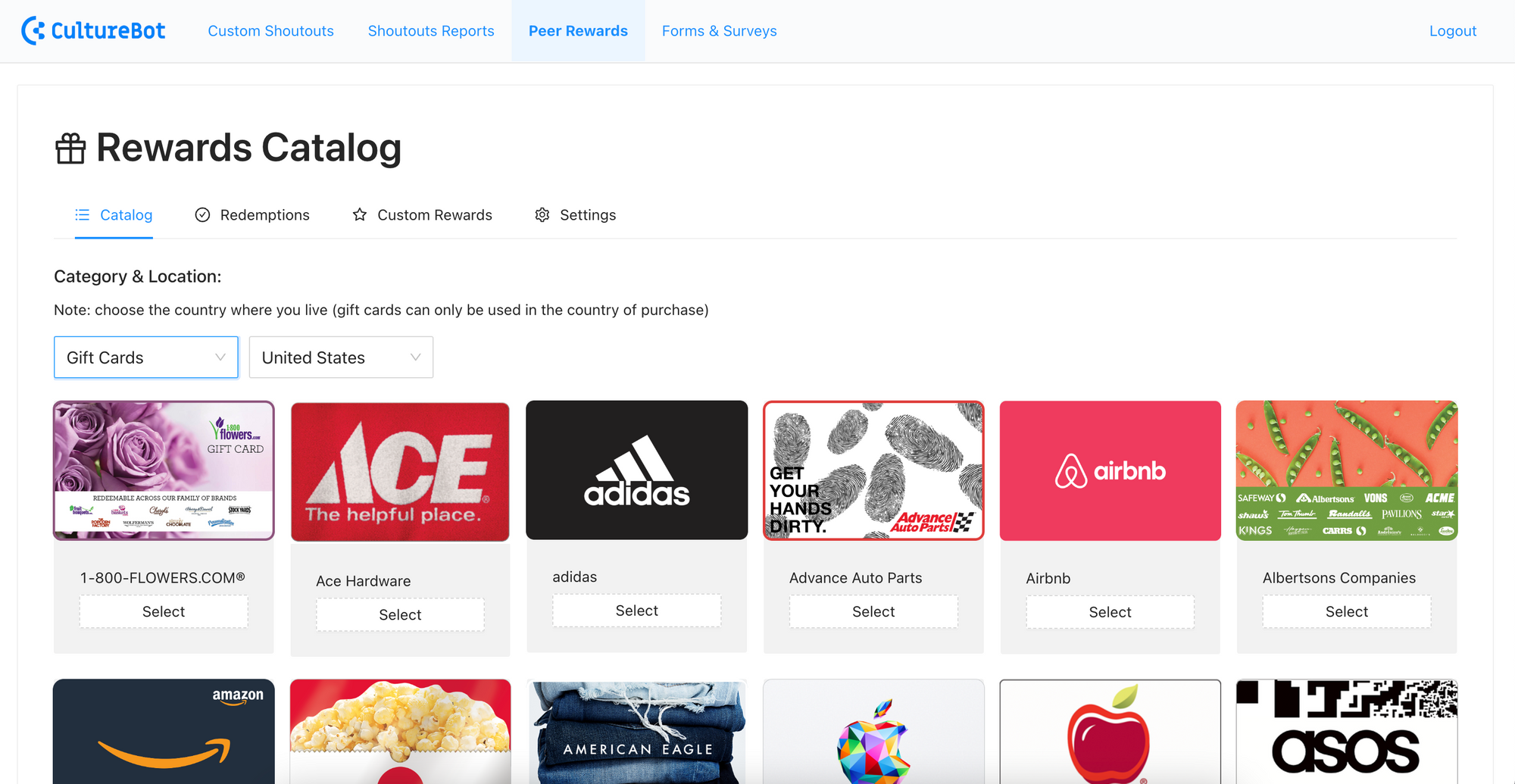
Gift card automation allows your team to redeem their hard-earned shoutout points automatically for gift cards of their choosing. You get to decide how many dollars shoutout points equate to, as well as how to fund your account.
It does not cost you anything extra to use this feature - but you will need to cover the cost of the gift cards. You can fund your account either via ACH or credit card.
How to Use
You can access the setup/configuration for gift card automation (by default it will be off for your account) by visiting the 'shoutout/peer rewards' section of the CultureBot admin UI and then clicking on the 'view/add rewards' button.
This will show you the rewards catalog - of which it will include just your custom rewards (if you have any). Employee will also be able to visit the gift card catalog (if enabled) by clicking on the 'redeem rewards for gifts' link at the bottom of shoutouts (that are sent with points).
To enable gift card automation, click the settings page. Here, you'll see options under 'catalog settings' to turn the various categories of gift cards on/off. You'll also be able to see the 'shoutout point value' which is how you will set the value of a 'shoutout point' to your employees. By default, this is $0.10 - which would mean 10 shoutouts points equals $1 to be used with gift cards.
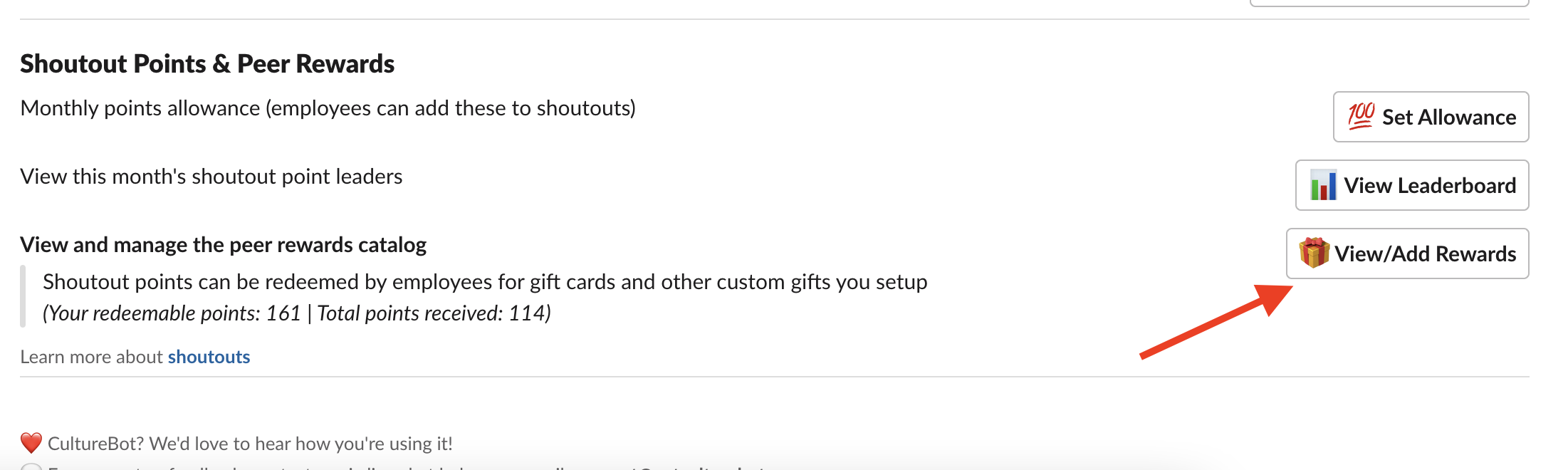
When the gift card catalog is finally enabled, you will see the full catalog (screen above). There are hundreds of gift cards to choose from - and you will want to make sure the correct country is selected before proceeding. Once viewing the proper catalog, click 'select' next to a gift card, and a modal will appear with the brand details. Some gift cards have preset amounts, and others have a range (where you can type in exactly how much you'd like the gift card to be for inside of that range). Once you've determined your amount, click 'continue' – the gift card will then be submitted to admin(s) for approval.
Note: which admin(s) can actually approve cards can be set from the settings page above!
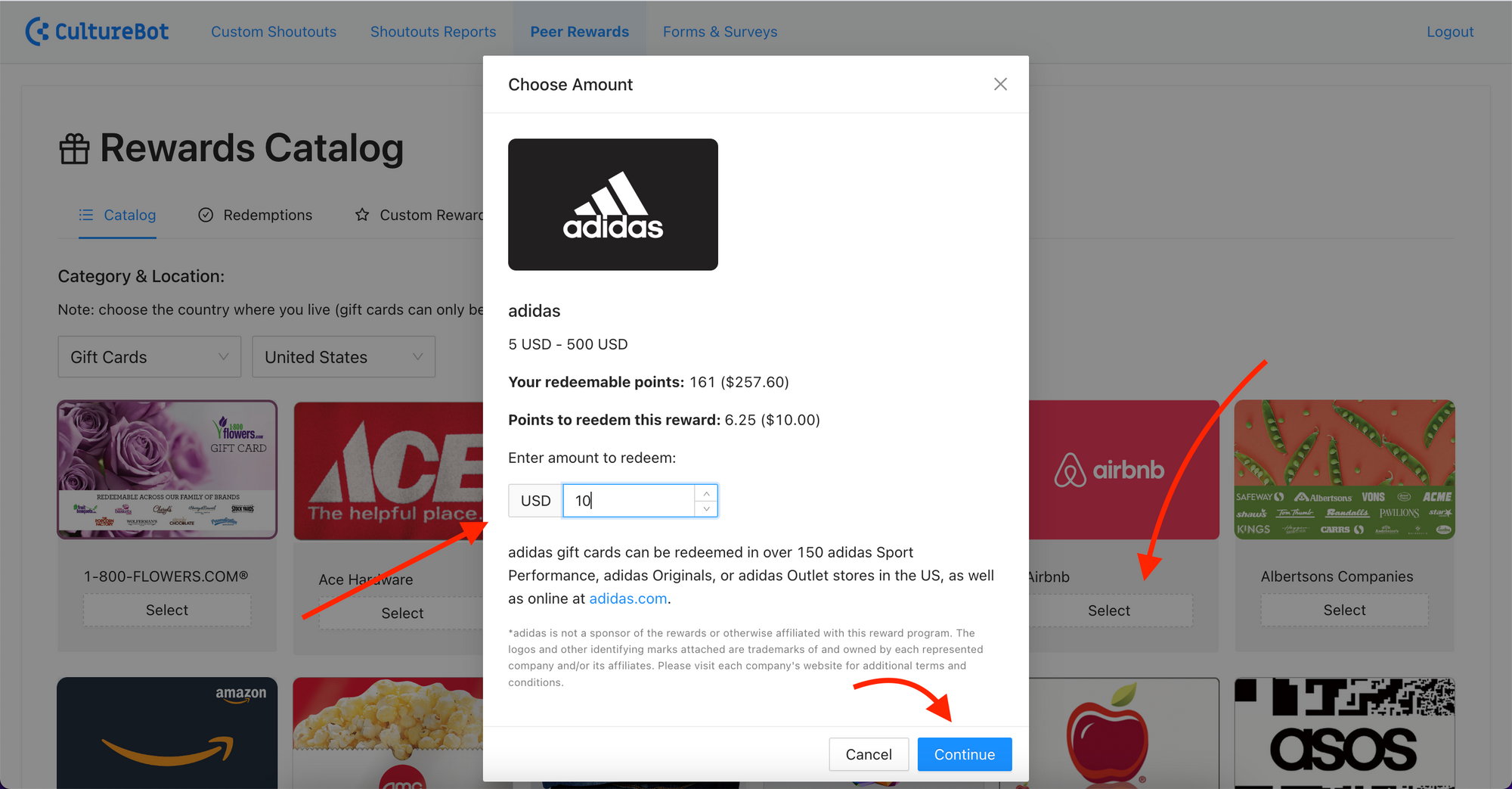
Once a gift card is submitted, users will be notified that they will need to wait until an admin approves the card to continue.
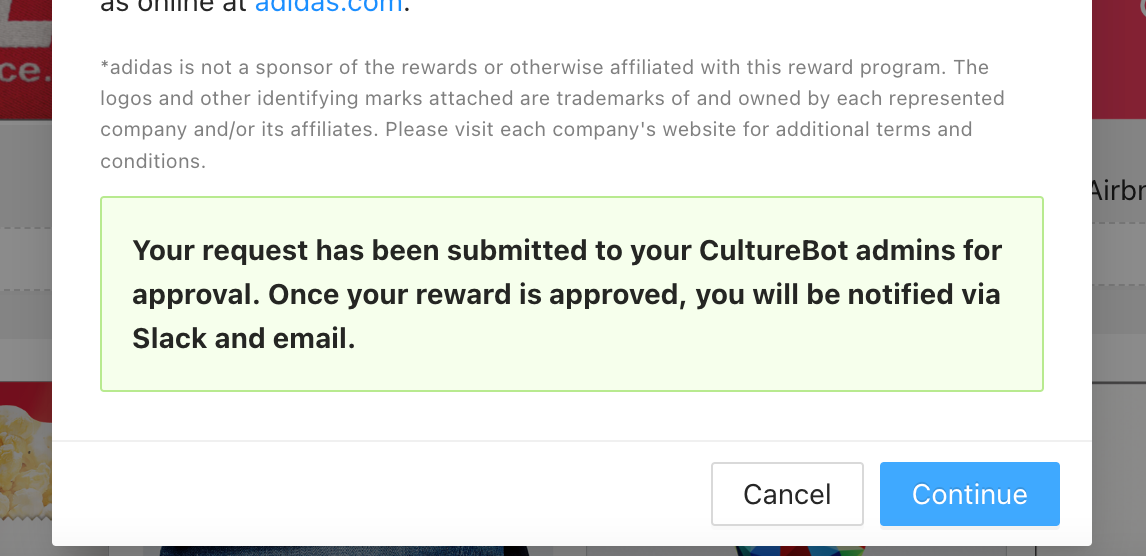
Below, we can see what an approval admin will see when attempting to approve/deny redemption requests for cards. Once approved, the card on file (or funds on file) will be charged/deducted from for the value of that card. There exists two ways to fund your account - you can send an initial funding amount via ACH to CultureBot, or, you can authorize CultureBot and it's subprocessor (Tango) to allow you to charge a card on file (which you can then charge against to fund your account with a 3.5% processing fee). To avoid the fee, you'll want to setup an ACH transfer on a monthly/quarterly basis to CultureBot.
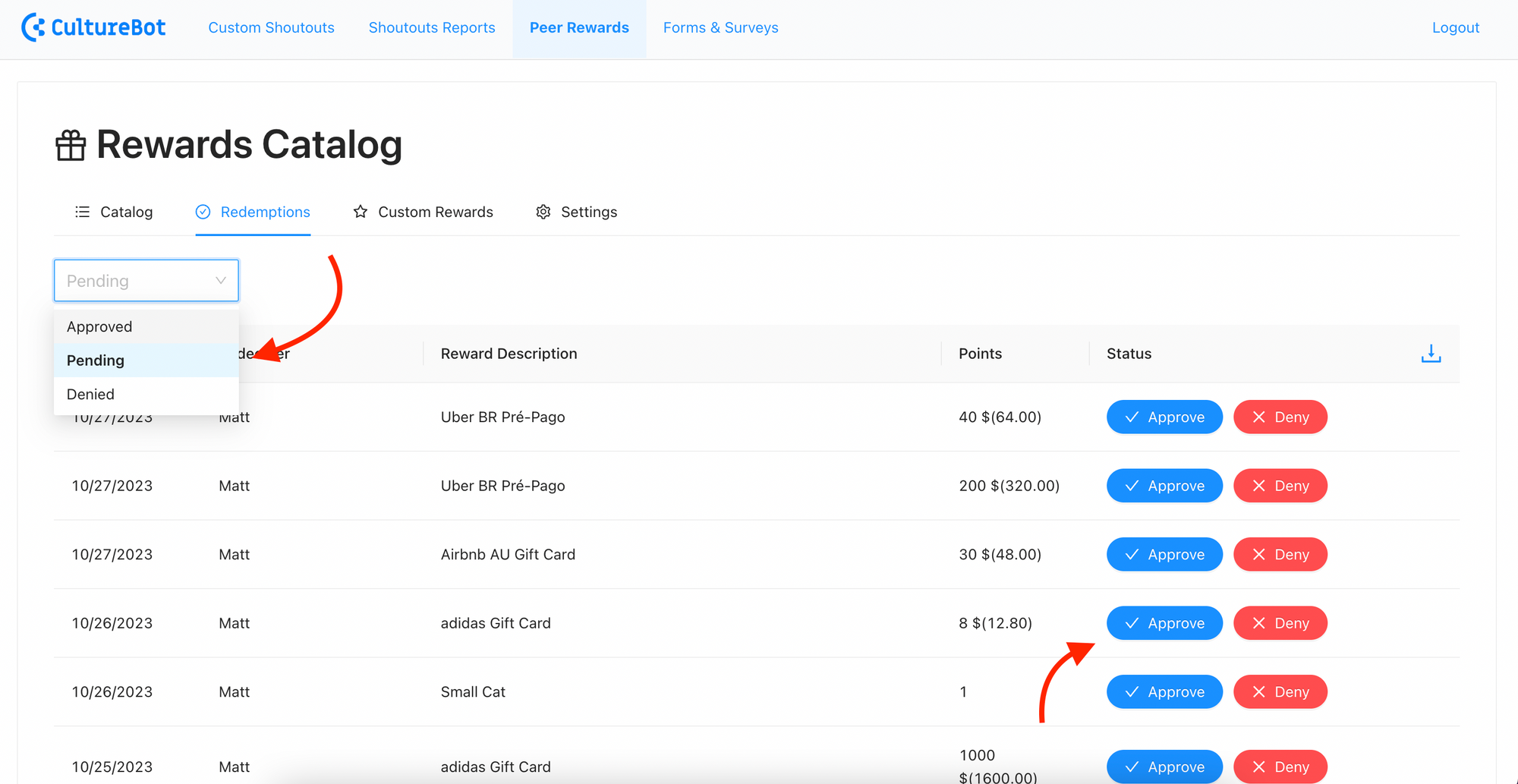
Aside from this, you'll still have access to your custom rewards you've already setup, which can be redeemed without any funding necessary. These still cost whatever amount of points you make them.